How to Add Blogger to Google Search Console: A Comprehensive Guide

In today's digital landscape, ensuring your blog's visibility in search engines is crucial for attracting readers and growing your online presence. If you're a Blogger user, one of the most powerful tools at your disposal is Google Search Console (GSC). This guide will walk you through the process of adding your Blogger site to Google Search Console, helping you unlock valuable insights and optimize your blog for search engines.
Blogger, Google's free blogging platform, allows you to share your thoughts and ideas with the world. Google Search Console, on the other hand, is a free web service that helps you monitor, maintain, and troubleshoot your site's presence in Google Search results. Connecting your Blogger site to Google Search Console, you gain access to critical data about your blog's performance in search results, allowing you to make informed decisions to improve your visibility.
1. Prerequisites
Make sure you have the following before we dive into the process,
- An active Google account
- An existing Blogger blog
- Ownership or admin rights to your blog
If you meet these requirements, you're ready to proceed with adding your Blogger site to Google Search Console.
Read: 9 Essential SEO Tips for Blogspot Bloggers
2. Accessing Google Search Console
To get started:
1. Open your web browser and go to Google Search Console.
2. Click the "Start now" button.
3. If you're not already logged in, enter your Google account credentials.
3. Adding a Property
Once you're in Google Search Console:
1. Click on the property selector dropdown (upper left corner of the screen).
2. Click on "Add property."
3. You'll be presented with two options: Domain or URL prefix. For Blogger sites, choose "URL prefix."
4. Enter your Blogger blog's URL (e.g., https://yourblog.blogspot.com) and click "Continue."
Image by peggyktc4. Verifying Ownership
To prove you own the site:
Read: How to Use ChatGPT to Create Content for Your WordPress Blog
1. Google will present several verification methods. For Blogger users, the easiest method is usually "HTML tag."
2. Copy the meta tag provided by Google.
3. Go to your Blogger dashboard, click on "Layout," then "Edit HTML."
4. Paste the meta tag just after the <head> tag in your blog's HTML.
5. Save the changes and return to Google Search Console.
6. Click "Verify" in Google Search Console.
If successful, you'll see a confirmation message.
5. Confirming Successful Addition
After verification:
1. You should see your Blogger site listed in the Google Search Console dashboard.
2. Click on your site to access its specific data and settings.
6. Adding Your Blogger Sitemap
A sitemap helps search engines understand your blog's structure. To add your Blogger sitemap:
1. In Google Search Console, select your Blogger property.
2. In the left sidebar, click on "Sitemaps."
3. In the "Add a new sitemap" field, enter "atom.xml" (without quotes).
4. Click "Submit."
Google will process your sitemap, which may take some time. You can check its status on the same page.
7. Benefits of Connecting Blogger to Google Search Console
Read: How to Create a Free Contact Form on Blogger: Step-by-Step Guide
By adding your Blogger site to Google Search Console, you can:
- Monitor your search performance
- Identify and fix indexing issues
- Submit and monitor your sitemap
- Receive alerts about any critical issues
- Understand how Google sees your site
8. Troubleshooting Common Issues
If you encounter problems:
Verification issues: Double-check that you've correctly added the HTML tag to your blog's template.
Sitemap errors: Ensure your blog is public and that you've entered the correct sitemap URL.
Indexing problems: Use the URL Inspection tool in Google Search Console to check specific pages.
9. Best Practices for Managing Your Blogger Site in Google Search Console
To make the most of Google Search Console:
- Regularly check your performance reports
- Address any errors or issues promptly
- Keep your sitemap up to date, especially when adding new content
- Use the URL Inspection tool to ensure your important pages are indexed
Conclusion
Adding your Blogger site to Google Search Console is a crucial step in optimizing your blog for search engines. By following this guide, you've taken a significant step towards improving your blog's visibility and understanding its performance in search results.
Remember, SEO is an ongoing process. Regularly check your Google Search Console data and use the insights to continually improve your blog's content and structure.
Ready to supercharge your Blogger SEO? Don't wait any longer – add your Blogger site to Google Search Console today! Follow the steps in this guide to unlock valuable insights about your blog's performance. If you found this guide helpful, share it with fellow bloggers and help them improve their search visibility. Have questions or need further assistance? Leave a comment below, and let's discuss how to make the most of Google Search Console for your Blogger site.
FAQs
Q: How often should I check Google Search Console?
A: It's a good practice to check at least weekly, or more frequently if you're actively working on SEO.
Q: Will adding my blog to Google Search Console improve my rankings?
A: While it doesn't directly improve rankings, the insights you gain can help you make improvements that may boost your visibility.
Q: What should I do if my sitemap shows errors?
A: Investigate the specific errors reported, update your content or sitemap as needed, and resubmit the sitemap in Google Search Console.
Read
9 Essential SEO Tips for Blogspot Bloggers
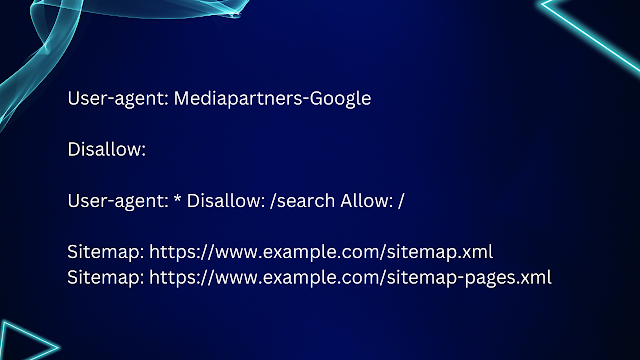



Comments
Post a Comment